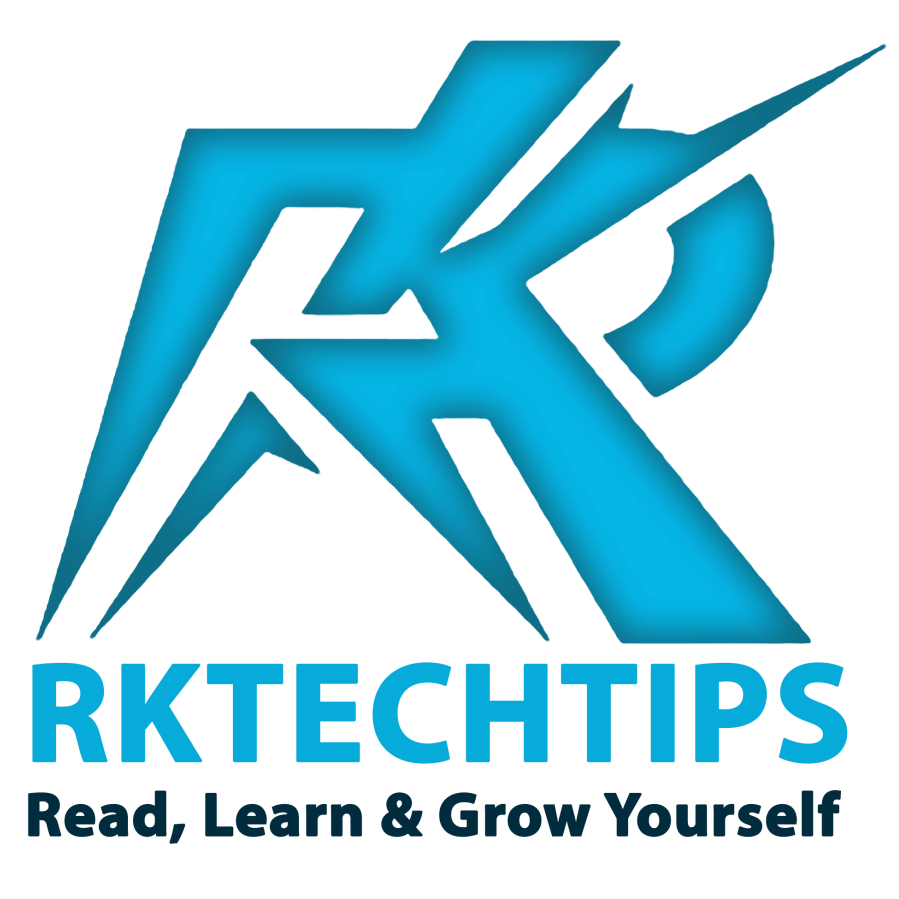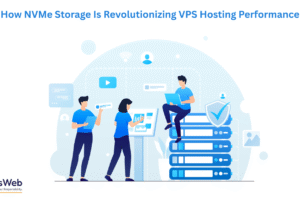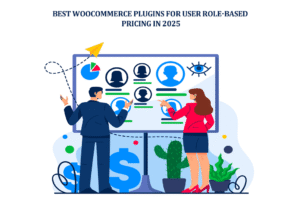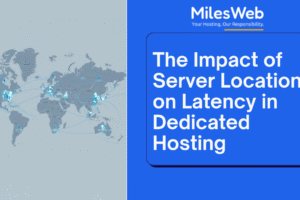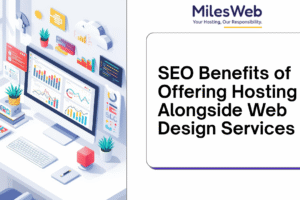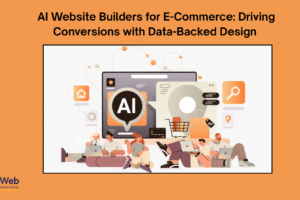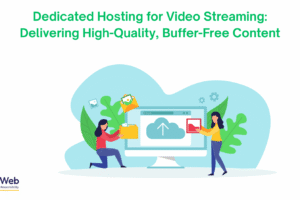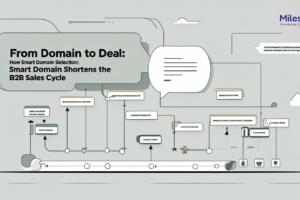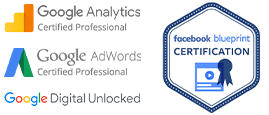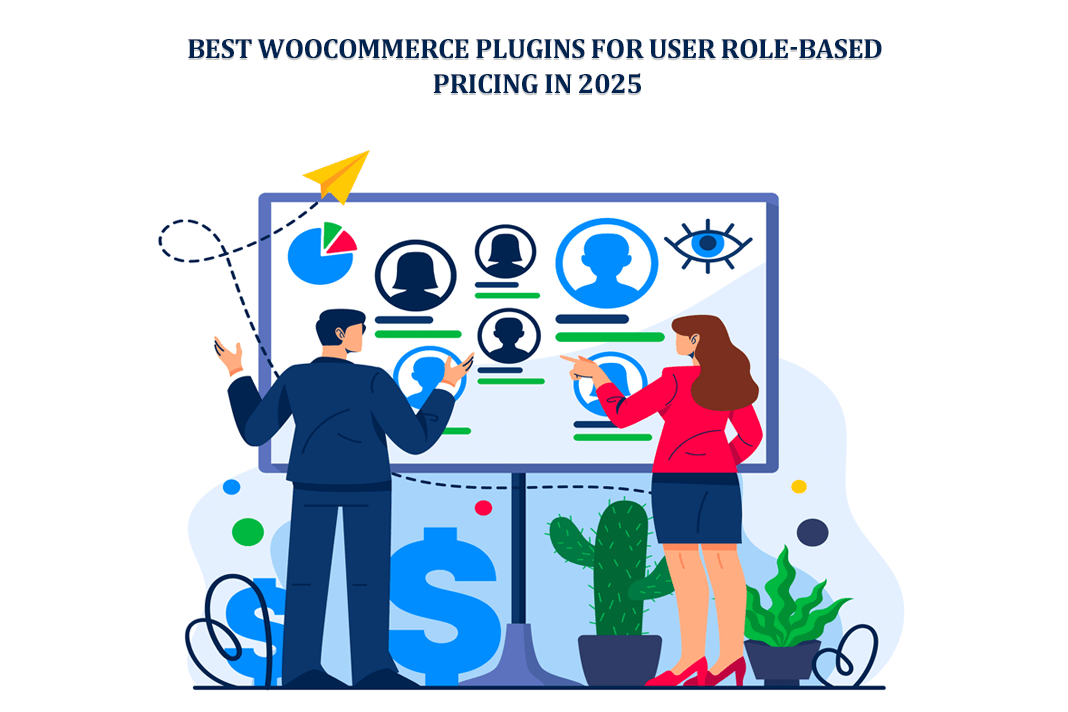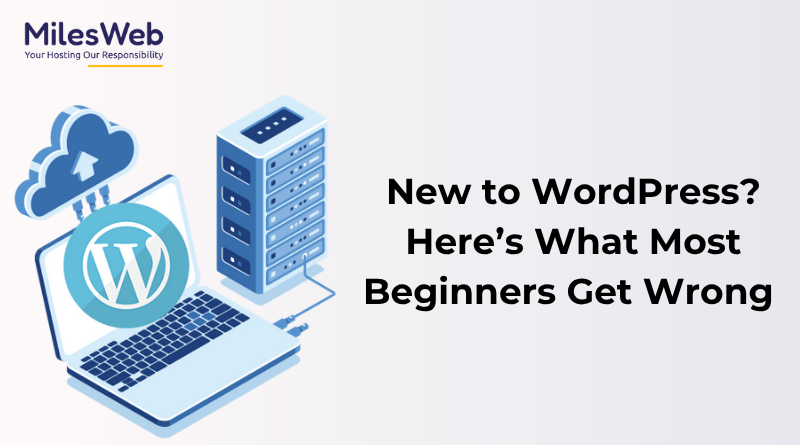How To Use Easy Table Of Contents: Hello, friends, I am back with the most important topic where you can learn how you can add a table of content in your blog post.
As you know that about a table of content how important this is to use in a blog post nowadays you will have seen too many bloggers they use a table of content in their blog post
this is also a part of SEO which helps your post to rank to some extent so it is must use this you are using any SEO plugin so there is the option given about using the table of content.
If you are using your content as your level is increased automatically so friends I would like to tell your plugin which will help you to add a table of content in a post and
I will tell you how you can set up that totally for free so let’s begin. (how to use an easy table of contents)
Why the table of content is important.
friends first I would like to say you that why the table of content is important for the bloggers you will have seen many big bloggers and ProBlogger
they use a table of content in Quality & SEO friendly content the post Post because
it is the part of SEO through that any person will take interest to read your article through that you can add a toggle type table of content
where your all H tags will be gathered in a toggle automatically and if any person is interested to read any specific heading data so
he can click over that then automatically be reach to that heading and he can read that properly.
Must Read: Top 8 Free SEO Tools To Improve Search Ranking
Easy table of contents plugin.
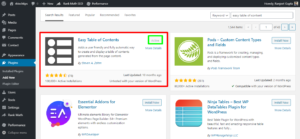
Easy Table Of Content: Friends this is the plugin which you can see in the image it will help you to add the table of content with some easy steps
you just have to click over login to your WordPress >> click on>> add new plugin >> search easy table of contents after that
you will see this plugin the same showing in the image then you have to install and activate it which is so simple.
I want to recommend you use this plugin table of content because it is easy and simple to use you can see most bloggers use this plugin to make a table of contents so you must use this now to learn how to set up this plugin.
How to set-up the table of contents.
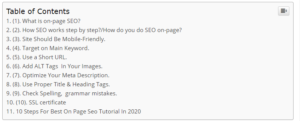
After installing and activating this table of contents plugin you have to log into your WordPress dashboard then click over the setting after that you will see an options table of content
you have to click on that then it will open the page where you can do all settings regarding table of content such as in which H tag
we want to use a table of content which color should be of a table of content what is the size what is the style what is the look and where should be implemented table of content each and everything
you can set up here easily he is also an option given prove that you can make your table of content automatically means when you publish your post then it will create automatically a table of content. (how to use easy table of contents)
How to add a table of contents to blog post.
Friends you don’t have to do hard work to create a table of content in your post you have two ways to add a table of content.
the first you can mark automatically generate the table of content in the setting option through that
it will create a table of content automatically in your blog post when you publish otherwise
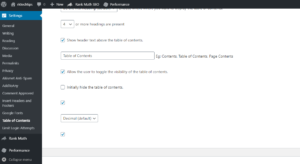
The second option will be in your hand while editing your post you have to scroll down then you will see an option add table of content where you have to click mark then it will create a table of content (how to use easy table of contents)
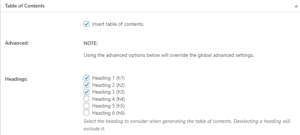
So, friends, you learned in this post how we can create a table of content through a simple plugin.
How To Use Easy Table Of Contents Plugin In WordPress
Conclusion: we discussed here best plugin to create table of content and how you can set up it with some easy steps like how to use easy table of contents, how to add table of content in wordpress, best table of contents plugin, I wrote here I hope you understand this.
Also Read:
- Custom Font: How to Change Font In WordPress
- Top 5 Best WordPress Plugin For Blog
- Send Comment Approval Notification In WordPress
- How To Increase Website Traffic Fast